How to: Установка chromedriver руками
Привет, сегодня поговорим, как установить ChromeDriver без костылей и ошибок.
Если автоматическая загрузка актуальной версии chromedriver (или драйвера для другого браузера) не предусмотрена. Или не работает, и мы при запуске UI-тестов получаем ошибку о том:
1. Что у нас отсутствует chromedriver
2. Не совпадает версия chromedriver и chrome (также может относиться к любому другому браузеру и его драйверу)
Скачиваем соответствующую версию chromedriver — https://googlechromelabs.github.io/chrome-for-testing/#stable
На Linux
Распаковываем скаченный архив
Переходим в каталог /usr/bin
Удаляем старую версию chromedriver
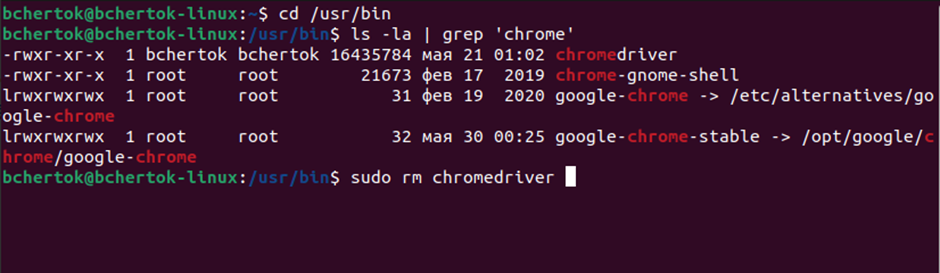
sudo rm chromedriver |
Перемещаем в /usr/bin скаченный и распакованный новый chromedriver
sudo mv Downloads/chromedriver-linux64/chromedriver /usr/bin/ |
На Windows
Распаковываем скаченный архив
Перемещаем chromedriver в желаемую папку
Прописываем системный путь к ней:
Step #4: Add ChromeDriver to System Path (Windows)
Right-click your desktop«s «This PC» or «My Computer» icon.
Select »Properties» from the context menu.
Click on »Advanced system settings» on the left sidebar.
In the System Properties window, click the »Environment Variables» button.
In the »System Variables» section, scroll down and find the «Path» variable**.**
Click »Edit» or «New» to add a new entry.
Enter the path to the folder where you saved the ChromeDriver executable file (e.g., C:\path\to\chromedriver).
Click »OK» to save the changes.
Step #5: Verify ChromeDriver Installation
Open a command prompt or terminal window.
Type the following command and press Enter.
chromedriver --version |
Удачных тестов!
Habrahabr.ru прочитано 7484 раза

