How to download Netflix movies and shows to watch offline
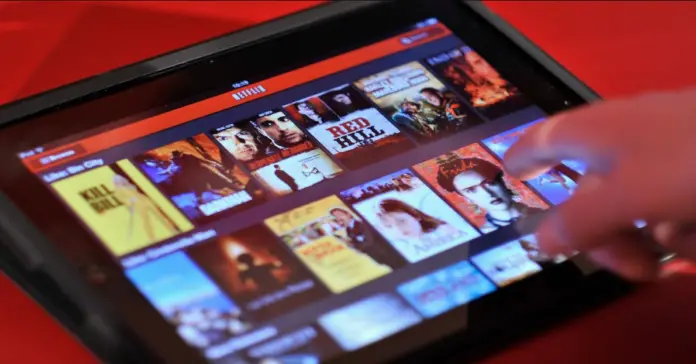

We all go on trips sometimes. We all like to visit new places, leaving home and our comfort zone behind. However, we don«t want to leave everything at home. For example, during a trip, we sometimes want to watch our favorite TV series or movie, but it is impossible to do so because there is often no access to the Internet on the road. To always have your favorite shows at your fingertips, Netflix has made it possible to download content to your device.
How to download Netflix movies and shows
Regardless of the reason, you decided to download the show, because the Internet is not always available, or maybe you really need to go somewhere, the decision to learn how to do this would be undeniably correct.
To download content, you need to have the latest version of the Netflix app on the device you want to use. Make sure your iOS, Android, Amazon Fire Tablet, Windows 10 tablet, or computer has the latest version of the Netflix app. Once you«re okay with this, do the following:
- Once you«re in the Netflix app, click on the title and go to Downloads to see if the content you want is available. You can also click Downloads in the bottom-right corner of the screen.
- Once you get there, click on See What You Can Download, Find Something to Download, Find More to Download, or Available for Download. The difference depends on the device you are using.
- Once you click on one of the above buttons, a list of downloadable content will appear. Click on the name of the content you want and click «Download».
How to watch downloaded content
I will also now explain how to view the downloaded material. To do this:
- Go to Downloads.
- Find the desired movie or TV series and click »Play».
Аlso, I want to note, that you may have a hundred downloads on one device at the same time. The content may be temporarily available or it may be that it can be downloaded a limited number of times per year. Based on this, it makes sense to clean up downloads from time to time and thus make free space for new content.
This article was written by Vladimir Sereda and was reviewed by Vladislav Sheridan, a Managing Editor at Tab-tv, according to our Quality and Fact-Checking Policy.

Featured image credit: Technosaurus Rex
© tab-tv
