[Из песочницы] Видеонаблюдение в подъезде своими силами

Прочитал относительно недавнюю публикацию о видеонаблюдении и решил описать свой опыт. Считаю мое решение оптимальным по соотношению цена/функциональность, но с удовольствием выслушаю критику более опытных людей.
Итак, задача — минимальными материальными и временными ресурсами сделать видеонаблюдение в подъезде перед входной (в квартиру) дверью. Желательно не записывать круглые сутки «пустые» картинки, т.е. необходимо детектирование движения. Также хорошо бы иметь удаленный доступ к записям.
Аппаратное обеспечение
Сразу сообщу, что учел требования администрации про ограничение рекламы в публикациях, поэтому название производителей там, где это не принципиально, не привожу.
Еще во время ремонта попросил строителей проложить Ethernet-кабель в подъезд над дверью. Питания там нет, поэтому пришлось купить PoE инжектор за 600 рублей. Длина кабеля — 10 метров.
Камеру купил купольную антивандальную за 5000 тысяч рублей с питанием PoE известной в этих кругах китайской компании. Подключить в подъезде USB камеру технически непросто.
WiFi камера не решила бы проблему, т.к. питание к ней в любом случае надо вести.
Видеорегистратор показался очень дорогим, поэтому купил одноплатный компьютер Odroid C2 за 3900 рублей. Но самое главное в выборе — не смог найти недорогой видеорегистратор, который позволил бы потом написать на нем собственное ПО для отправки файлов в облачное хранилище и взаимодействия с Telegram (об этом чуть позже). Кроме того у меня было много других задач для одноплатного компьютера — мониторинг погоды, Telegram bot и т.д. В общем, это было универсальное решение для многих задач. Подойдет и RaspberryPi. Получается, по деньгам на аппаратное обеспечение уложился в 10 тыс. рублей.
Программное обеспечение
Операционная система — Ubuntu для Odroid.
Я не программист и никогда им не был и уже не стану, но с Python я смог разобраться за несколько месяцев редких вечерних экспериментов. Смог написать простейшего Telegram бота на библиотеке telebot. Поэтому для сложных скриптов использую Python. Рад, что изучил его, т.к. много других своих задач решил с помощью этого языка. Python нужен мне для отправки записанных файлов в Яндекс Диск.
«Гуглением» можно научиться собирать bash-скрипты из других решений и я использую их в упрощенных вариантах.
Ну и самое главное — программа Motion.
Motion
Я расскажу ниже о недостатках и проблемах этого решения, но все же оно бесплатное и простое. Motion позволяет решить задачу детектирования движения и записи видео в формате mjpeg, когда что-то происходит в подъезде.
Моя публикация — не инструкция по Motion. Я описываю только существенные моменты, хотя полный конфигурационных файл приведет внизу.
Кстати камера может сама детектировать движение. В этом случае она загружает набор картинок на FTP сервер. Я также использую этот режим на случай, если motion по какой-либо причине пропустит движение и не запишет видео, по сути дублирование.
Для тех, кто не знаком с Motion, сообщу, что это программа, цель которой — записывать видео в случаях, если она (программа) определяет, что картинка с камеры изменилась (перед камерой что-то двигается). Для этого она постоянно сравнивает картинки и определяет, что новая картинка не равна предыдущей в каком-то проценте (процент несовпадения задается в файле конфигурации). Запись останавливается после того, как картинка перестала меняться в течение заданного промежутка времени (также задается в конфигурации).
В подъезде Управляющая Компания поставила лампу с датчиками движения. Лампа постоянно включаются/выключаются даже без движения. Motion в этом случае начинает записывать видео, поэтому я использую его настройку LIGHTSWITCH = 1. В этом случае Motion пропускает 5 кадров на перестройку чувствительности камеры. К сожалению, это не всегда работает, но уверен это мой частный случай. Иногда я планирую отключить датчики движения на лампах в подъезде, но пусть все же экономится общая электроэнергия.
Важнейший параметр — количество кадров в секунду, которые принимает на анализ и записывает Motion (параметр FRAMERATE) Скажем, если параметр равен 5, как в примере, Motion «берет» 5 кадров в секунду — видео получается прерывистым, но вполне достаточным, чтобы понять, что происходит. Увеличение этого параметра сглаживает записываемое видео, снижает время реакции на движения, но увеличивает нагрузку на процессор. 5 кадров в секунду, мне показалось, наиболее оптимальным.
Motion сам записывает видео, но если хочется сделать запись со своими параметрами (например, с другим FRAMERATE) можно сконфигурировать простейшую запись:
on_event_start = vlc rtsp://admin:vova@192.168.0.100:554/Streaming/Channels/101 --sout=file/ps:/home/vova/Files/Camera/$(date +%m%d%H%M%S).mp4
on_event_end = pkill -f vlc
Используемая архитектура позволяет использовать Motion версии 3.2.12+git20140228, специально собранной под нее. Версия старая, не обновляется, но исправно работает. Ее основная проблема в том, что при работе с WiFI (а Odroid у меня подключен по WiFi к локальной сети) иногда Motion теряет связь с камерой и эта связь не восстанавливается сама. Приходится перезапускать Motion. Потеря связи проявляется в том, что Motion «зависает» на одной картинке. Для того, что перезапустить Motion, я написал специальный скрипт: он пишет несколько картинок с Web сервера Motion (Motion дает возможность посмотреть видео со встроенного Web сервера), сравнивает их между собой по размеру и если размер одинаковый, значит Motion «завис» на одной картинке. Почему по размеру? Я мог бы сравнить их по содержимому с помощью пакета Python Pillow, но это лишняя нагрузка на процессор — Pillow очень требователен к ресурсам, надо сравнивать все пиксели между собой.
Второй вариант решения — подключить odroid через Ethernet. В этом случае проблем нет.
Захотелось, чтобы в случае, если перед моей дверью есть движение, фотография приходила в Telegram-бот. Для этого в параметре задал исполнение простейшего bash скрипта. Но сначала надо задать область детектирования: area_detect = 89. Это означает, что Motion детектирует движение в квадратах 8 и 9.
1 2 3
4 5 6
7 8 9
Далее создаем скрипт для отправки фотографий в Telegram
#!/bin/sh
# Token for Telegram
TOKEN=1234567890abcdg
# Get snapshot from Camera
wget --user admin --password vova -O /home/vova/Files/output.jpg http://192.168.0.100/Streaming/channels/1/picture
#Send snapshot to Telegram
curl -s "https://api.telegram.org/bot${TOKEN}/sendPhoto" -F chat_id=12345678 -F photo="@/home/vova/Files/output.jpg" -F caption=$1
Чтобы он сработал при детектировании в конфигурационном файле прописываем параметр
on_area_detected = /home/vova/Core/scrypts/send_pix
Получается, в Telegram вот так выглядит
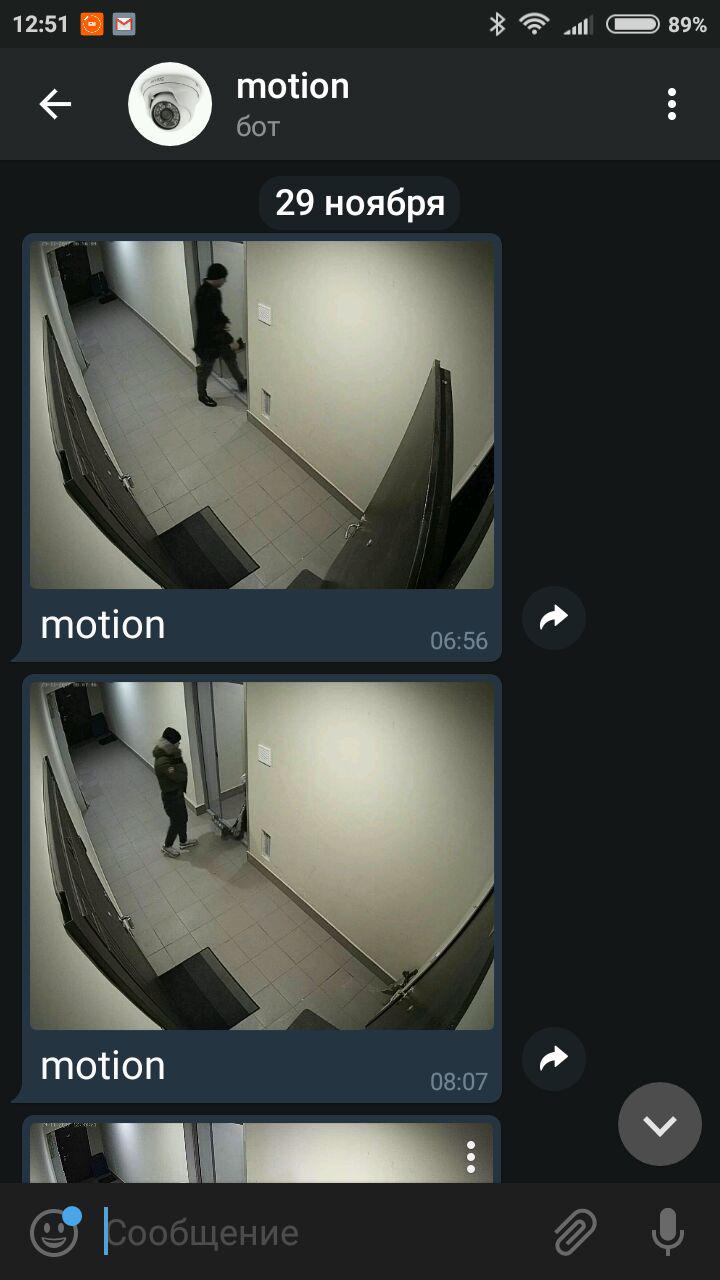
Вот мой весь конфигурационный файл
# /home/vova/Core/scrypts/motion/motion.conf
#
# This config file was generated by motion 3.2.12+git20140228
############################################################
# Daemon
############################################################
# Start in daemon (background) mode and release terminal (default: off)
daemon on
#File to store the process ID, also called pid file. (default: not defined)
process_id_file /home/vova/Core/scrypts/pid/motion.pid
############################################################
# Basic Setup Mode
############################################################
# Start in Setup-Mode, daemon disabled. (default: off)
setup_mode off
# Use a file to save logs messages, if not defined stderr and syslog is used. (default: not defined)
logfile /home/vova/Files/Logs/motion/motion.log
# Level of log messages [1..9] (EMR, ALR, CRT, ERR, WRN, NTC, ERR, DBG, ALL). (default: 6 / NTC)
log_level 6
# Filter to log messages by type (COR, STR, ENC, NET, DBL, EVT, TRK, VID, ALL). (default: ALL)
log_type all
###########################################################
# Capture device options
############################################################
# Videodevice to be used for capturing (default /dev/video0)
# for FreeBSD default is /dev/bktr0
videodevice /dev/video0
# v4l2_palette allows to choose preferable palette to be use by motion
# to capture from those supported by your videodevice. (default: 17)
# E.g. if your videodevice supports both V4L2_PIX_FMT_SBGGR8 and
# V4L2_PIX_FMT_MJPEG then motion will by default use V4L2_PIX_FMT_MJPEG.
# Setting v4l2_palette to 2 forces motion to use V4L2_PIX_FMT_SBGGR8
# instead.
#
# Values :
# V4L2_PIX_FMT_SN9C10X : 0 'S910'
# V4L2_PIX_FMT_SBGGR16 : 1 'BYR2'
# V4L2_PIX_FMT_SBGGR8 : 2 'BA81'
# V4L2_PIX_FMT_SPCA561 : 3 'S561'
# V4L2_PIX_FMT_SGBRG8 : 4 'GBRG'
# V4L2_PIX_FMT_SGRBG8 : 5 'GRBG'
# V4L2_PIX_FMT_PAC207 : 6 'P207'
# V4L2_PIX_FMT_PJPG : 7 'PJPG'
# V4L2_PIX_FMT_MJPEG : 8 'MJPEG'
# V4L2_PIX_FMT_JPEG : 9 'JPEG'
# V4L2_PIX_FMT_RGB24 : 10 'RGB3'
# V4L2_PIX_FMT_SPCA501 : 11 'S501'
# V4L2_PIX_FMT_SPCA505 : 12 'S505'
# V4L2_PIX_FMT_SPCA508 : 13 'S508'
# V4L2_PIX_FMT_UYVY : 14 'UYVY'
# V4L2_PIX_FMT_YUYV : 15 'YUYV'
# V4L2_PIX_FMT_YUV422P : 16 '422P'
# V4L2_PIX_FMT_YUV420 : 17 'YU12'
#
v4l2_palette 17
# The video input to be used (default: -1)
# Should normally be set to 0 or 1 for video/TV cards, and -1 for USB cameras
input -1
# The video norm to use (only for video capture and TV tuner cards)
# Values: 0 (PAL), 1 (NTSC), 2 (SECAM), 3 (PAL NC no colour). Default: 0 (PAL)
norm 0
# The frequency to set the tuner to (kHz) (only for TV tuner cards) (default: 0)
frequency 0
# Rotate image this number of degrees. The rotation affects all saved images as
# well as movies. Valid values: 0 (default = no rotation), 90, 180 and 270.
rotate 0
# Image width (pixels). Valid range: Camera dependent, default: 352
width 1280
# Image height (pixels). Valid range: Camera dependent, default: 288
height 960
# Maximum number of frames to be captured per second.
# Valid range: 2-100. Default: 100 (almost no limit).
framerate 5
# Minimum time in seconds between capturing picture frames from the camera.
# Default: 0 = disabled - the capture rate is given by the camera framerate.
# This option is used when you want to capture images at a rate lower than 2 per second.
minimum_frame_time 0
# URL to use if you are using a network camera, size will be autodetected (incl http:// ftp:// mjpg:// or file:///)
# Must be a URL that returns single jpeg pictures or a raw mjpeg stream. Default: Not defined
netcam_url rtsp://192.168.0.100:554
# Username and password for network camera (only if required). Default: not defined
# Syntax is user:password
netcam_userpass admin:vova
# The setting for keep-alive of network socket, should improve performance on compatible net cameras.
# off: The historical implementation using HTTP/1.0, closing the socket after each http request.
# force: Use HTTP/1.0 requests with keep alive header to reuse the same connection.
# on: Use HTTP/1.1 requests that support keep alive as default.
# Default: off
netcam_keepalive force
# URL to use for a netcam proxy server, if required, e.g. "http://myproxy".
# If a port number other than 80 is needed, use "http://myproxy:1234".
# Default: not defined
; netcam_proxy value
# Set less strict jpeg checks for network cameras with a poor/buggy firmware.
# Default: off
netcam_tolerant_check on
# Let motion regulate the brightness of a video device (default: off).
# The auto_brightness feature uses the brightness option as its target value.
# If brightness is zero auto_brightness will adjust to average brightness value 128.
# Only recommended for cameras without auto brightness
auto_brightness off
# Set the initial brightness of a video device.
# If auto_brightness is enabled, this value defines the average brightness level
# which Motion will try and adjust to.
# Valid range 0-255, default 0 = disabled
brightness 0
# Set the contrast of a video device.
# Valid range 0-255, default 0 = disabled
contrast 0
# Set the saturation of a video device.
# Valid range 0-255, default 0 = disabled
saturation 0
# Set the hue of a video device (NTSC feature).
# Valid range 0-255, default 0 = disabled
hue 0
############################################################
# Round Robin (multiple inputs on same video device name)
############################################################
# Number of frames to capture in each roundrobin step (default: 1)
roundrobin_frames 1
# Number of frames to skip before each roundrobin step (default: 1)
roundrobin_skip 1
# Try to filter out noise generated by roundrobin (default: off)
switchfilter off
############################################################
# Motion Detection Settings:
############################################################
# Threshold for number of changed pixels in an image that
# triggers motion detection (default: 1500)
threshold 400
# Automatically tune the threshold down if possible (default: off)
threshold_tune off
# Noise threshold for the motion detection (default: 32)
noise_level 32
# Automatically tune the noise threshold (default: on)
noise_tune on
# Despeckle motion image using (e)rode or (d)ilate or (l)abel (Default: not defined)
# Recommended value is EedDl. Any combination (and number of) of E, e, d, and D is valid.
# (l)abeling must only be used once and the 'l' must be the last letter.
# Comment out to disable
despeckle_filter EedDl
# Detect motion in predefined areas (1 - 9). Areas are numbered like that: 1 2 3
# A script (on_area_detected) is started immediately when motion is 4 5 6
# detected in one of the given areas, but only once during an event. 7 8 9
# One or more areas can be specified with this option. Take care: This option
# does NOT restrict detection to these areas! (Default: not defined)
area_detect 589
# PGM file to use as a sensitivity mask.
# Full path name to. (Default: not defined)
; mask_file value
# Dynamically create a mask file during operation (default: 0)
# Adjust speed of mask changes from 0 (off) to 10 (fast)
smart_mask_speed 0
# Ignore sudden massive light intensity changes given as a percentage of the picture
# area that changed intensity. If set to 1, motion will do some kind of
# auto-lightswitch. Valid range: 0 - 100 , default: 0 = disabled
lightswitch 1
# Picture frames must contain motion at least the specified number of frames
# in a row before they are detected as true motion. At the default of 1, all
# motion is detected. Valid range: 1 to thousands, recommended 1-5
minimum_motion_frames 6
# Specifies the number of pre-captured (buffered) pictures from before motion
# was detected that will be output at motion detection.
# Recommended range: 0 to 5 (default: 0)
# Do not use large values! Large values will cause Motion to skip video frames and
# cause unsmooth movies. To smooth movies use larger values of post_capture instead.
pre_capture 2
# Number of frames to capture after motion is no longer detected (default: 0)
post_capture 0
# Event Gap is the seconds of no motion detection that triggers the end of an event.
# An event is defined as a series of motion images taken within a short timeframe.
# Recommended value is 60 seconds (Default). The value -1 is allowed and disables
# events causing all Motion to be written to one single movie file and no pre_capture.
# If set to 0, motion is running in gapless mode. Movies don't have gaps anymore. An
# event ends right after no more motion is detected and post_capture is over.
event_gap 20
# Maximum length in seconds of a movie
# When value is exceeded a new movie file is created. (Default: 0 = infinite)
max_movie_time 0
# Always save images even if there was no motion (default: off)
emulate_motion off
############################################################
# Image File Output
############################################################
# Output 'normal' pictures when motion is detected (default: on)
# Valid values: on, off, first, best, center
# When set to 'first', only the first picture of an event is saved.
# Picture with most motion of an event is saved when set to 'best'.
# Picture with motion nearest center of picture is saved when set to 'center'.
# Can be used as preview shot for the corresponding movie.
output_pictures off
# Output pictures with only the pixels moving object (ghost images) (default: off)
output_debug_pictures off
# The quality (in percent) to be used by the jpeg compression (default: 75)
quality 100
# Type of output images
# Valid values: jpeg, ppm (default: jpeg)
picture_type jpeg
############################################################
# FFMPEG related options
# Film (movie) file output, and deinterlacing of the video input
# The options movie_filename and timelapse_filename are also used
# by the ffmpeg feature
############################################################
# Use ffmpeg to encode movies in realtime (default: off)
ffmpeg_output_movies on
# Use ffmpeg to make movies with only the pixels moving
# object (ghost images) (default: off)
ffmpeg_output_debug_movies off
# Use ffmpeg to encode a timelapse movie
# Default value 0 = off - else save frame every Nth second
ffmpeg_timelapse 0
# The file rollover mode of the timelapse video
# Valid values: hourly, daily (default), weekly-sunday, weekly-monday, monthly, manual
ffmpeg_timelapse_mode daily
# Bitrate to be used by the ffmpeg encoder (default: 400000)
# This option is ignored if ffmpeg_variable_bitrate is not 0 (disabled)
ffmpeg_bps 8100000
# Enables and defines variable bitrate for the ffmpeg encoder.
# ffmpeg_bps is ignored if variable bitrate is enabled.
# Valid values: 0 (default) = fixed bitrate defined by ffmpeg_bps,
# or the range 2 - 31 where 2 means best quality and 31 is worst.
ffmpeg_variable_bitrate 0
# Codec to used by ffmpeg for the video compression.
# Timelapse movies are always made in mpeg1 format independent from this option.
# Supported formats are: mpeg1 (ffmpeg-0.4.8 only), mpeg4 (default), and msmpeg4.
# mpeg1 - gives you files with extension .mpg
# mpeg4 or msmpeg4 - gives you files with extension .avi
# msmpeg4 is recommended for use with Windows Media Player because
# it requires no installation of codec on the Windows client.
# swf - gives you a flash film with extension .swf
# flv - gives you a flash video with extension .flv
# ffv1 - FF video codec 1 for Lossless Encoding ( experimental )
# mov - QuickTime ( testing )
# ogg - Ogg/Theora ( testing )
ffmpeg_video_codec mpeg4
# Use ffmpeg to deinterlace video. Necessary if you use an analog camera
# and see horizontal combing on moving objects in video or pictures.
# (default: off)
ffmpeg_deinterlace off
############################################################
# SDL Window
############################################################
# Number of motion thread to show in SDL Window (default: 0 = disabled)
sdl_threadnr 0
############################################################
# External pipe to video encoder
# Replacement for FFMPEG builtin encoder for ffmpeg_output_movies only.
# The options movie_filename and timelapse_filename are also used
# by the ffmpeg feature
############################################################
# Bool to enable or disable extpipe (default: off)
use_extpipe off
# External program (full path and opts) to pipe raw video to
# Generally, use '-' for STDIN...
; extpipe value
############################################################
# Snapshots (Traditional Periodic Webcam File Output)
############################################################
# Make automated snapshot every N seconds (default: 0 = disabled)
snapshot_interval 0
############################################################
# Text Display
# %Y = year, %m = month, %d = date,
# %H = hour, %M = minute, %S = second, %T = HH:MM:SS,
# %v = event, %q = frame number, %t = thread (camera) number,
# %D = changed pixels, %N = noise level, \n = new line,
# %i and %J = width and height of motion area,
# %K and %L = X and Y coordinates of motion center
# %C = value defined by text_event - do not use with text_event!
# You can put quotation marks around the text to allow
# leading spaces
############################################################
# Locate and draw a box around the moving object.
# Valid values: on, off, preview (default: off)
# Set to 'preview' will only draw a box in preview_shot pictures.
locate_motion_mode off
# Set the look and style of the locate box if enabled.
# Valid values: box, redbox, cross, redcross (default: box)
# Set to 'box' will draw the traditional box.
# Set to 'redbox' will draw a red box.
# Set to 'cross' will draw a little cross to mark center.
# Set to 'redcross' will draw a little red cross to mark center.
locate_motion_style box
# Draws the timestamp using same options as C function strftime(3)
# Default: %Y-%m-%d\n%T = date in ISO format and time in 24 hour clock
# Text is placed in lower right corner
text_right -
# Draw a user defined text on the images using same options as C function strftime(3)
# Default: Not defined = no text
# Text is placed in lower left corner
; text_left value
# Draw the number of changed pixed on the images (default: off)
# Will normally be set to off except when you setup and adjust the motion settings
# Text is placed in upper right corner
text_changes off
# This option defines the value of the special event conversion specifier %C
# You can use any conversion specifier in this option except %C. Date and time
# values are from the timestamp of the first image in the current event.
# Default: %Y%m%d%H%M%S
# The idea is that %C can be used filenames and text_left/right for creating
# a unique identifier for each event.
text_event -
# Draw characters at twice normal size on images. (default: off)
text_double off
# Text to include in a JPEG EXIF comment
# May be any text, including conversion specifiers.
# The EXIF timestamp is included independent of this text.
; exif_text value
############################################################
# Target Directories and filenames For Images And Films
# For the options snapshot_, picture_, movie_ and timelapse_filename
# you can use conversion specifiers
# %Y = year, %m = month, %d = date,
# %H = hour, %M = minute, %S = second,
# %v = event, %q = frame number, %t = thread (camera) number,
# %D = changed pixels, %N = noise level,
# %i and %J = width and height of motion area,
# %K and %L = X and Y coordinates of motion center
# %C = value defined by text_event
# Quotation marks round string are allowed.
############################################################
# Target base directory for pictures and films
# Recommended to use absolute path. (Default: current working directory)
target_dir /home/vova/Files/Camera/
# File path for snapshots (jpeg or ppm) relative to target_dir
# Default: %v-%Y%m%d%H%M%S-snapshot
# Default value is equivalent to legacy oldlayout option
# For Motion 3.0 compatible mode choose: %Y/%m/%d/%H/%M/%S-snapshot
# File extension .jpg or .ppm is automatically added so do not include this.
# Note: A symbolic link called lastsnap.jpg created in the target_dir will always
# point to the latest snapshot, unless snapshot_filename is exactly 'lastsnap'
snapshot_filename %Y%m%d%H%M%S-snapshot
# File path for motion triggered images (jpeg or ppm) relative to target_dir
# Default: %v-%Y%m%d%H%M%S-%q
# Default value is equivalent to legacy oldlayout option
# For Motion 3.0 compatible mode choose: %Y/%m/%d/%H/%M/%S-%q
# File extension .jpg or .ppm is automatically added so do not include this
# Set to 'preview' together with best-preview feature enables special naming
# convention for preview shots. See motion guide for details
picture_filename %Y%m%d%H%M%S-%q
# File path for motion triggered ffmpeg films (movies) relative to target_dir
# Default: %v-%Y%m%d%H%M%S
# Default value is equivalent to legacy oldlayout option
# For Motion 3.0 compatible mode choose: %Y/%m/%d/%H%M%S
# File extension .mpg or .avi is automatically added so do not include this
# This option was previously called ffmpeg_filename
movie_filename %m%d_%H-%M-%S
# File path for timelapse movies relative to target_dir
# Default: %Y%m%d-timelapse
# Default value is near equivalent to legacy oldlayout option
# For Motion 3.0 compatible mode choose: %Y/%m/%d-timelapse
# File extension .mpg is automatically added so do not include this
timelapse_filename %Y%m%d-timelapse
############################################################
# Global Network Options
############################################################
# Enable or disable IPV6 for http control and stream (default: off)
ipv6_enabled off
############################################################
# Live Stream Server
############################################################
# The mini-http server listens to this port for requests (default: 0 = disabled)
stream_port 8082
# Quality of the jpeg (in percent) images produced (default: 50)
stream_quality 50
# Output frames at 1 fps when no motion is detected and increase to the
# rate given by stream_maxrate when motion is detected (default: off)
stream_motion off
# Maximum framerate for streams (default: 1)
stream_maxrate 1
# Restrict stream connections to localhost only (default: on)
stream_localhost off
# Limits the number of images per connection (default: 0 = unlimited)
# Number can be defined by multiplying actual stream rate by desired number of seconds
# Actual stream rate is the smallest of the numbers framerate and stream_maxrate
stream_limit 0
# Set the authentication method (default: 0)
# 0 = disabled
# 1 = Basic authentication
# 2 = MD5 digest (the safer authentication)
stream_auth_method 0
# Authentication for the stream. Syntax username:password
# Default: not defined (Disabled)
; stream_authentication value
############################################################
# HTTP Based Control
############################################################
# TCP/IP port for the http server to listen on (default: 0 = disabled)
webcontrol_port 8081
# Restrict control connections to localhost only (default: on)
webcontrol_localhost off
# Output for http server, select off to choose raw text plain (default: on)
webcontrol_html_output on
# Authentication for the http based control. Syntax username:password
# Default: not defined (Disabled)
; webcontrol_authentication value
############################################################
# Tracking (Pan/Tilt)
############################################################
# Type of tracker (0=none (default), 1=stepper, 2=iomojo, 3=pwc, 4=generic, 5=uvcvideo, 6=servo)
# The generic type enables the definition of motion center and motion size to
# be used with the conversion specifiers for options like on_motion_detected
track_type 0
# Enable auto tracking (default: off)
track_auto off
# Serial port of motor (default: none)
; track_port value
# Motor number for x-axis (default: 0)
track_motorx 0
# Set motorx reverse (default: off)
track_motorx_reverse off
# Motor number for y-axis (default: 0)
track_motory 0
# Set motory reverse (default: off)
track_motory_reverse off
# Maximum value on x-axis (default: 0)
track_maxx 0
# Minimum value on x-axis (default: 0)
track_minx 0
# Maximum value on y-axis (default: 0)
track_maxy 0
# Minimum value on y-axis (default: 0)
track_miny 0
# Center value on x-axis (default: 0)
track_homex 128
# Center value on y-axis (default: 0)
track_homey 128
# ID of an iomojo camera if used (default: 0)
track_iomojo_id 0
# Angle in degrees the camera moves per step on the X-axis
# with auto-track (default: 10)
# Currently only used with pwc type cameras
track_step_angle_x 10
# Angle in degrees the camera moves per step on the Y-axis
# with auto-track (default: 10)
# Currently only used with pwc type cameras
track_step_angle_y 10
# Delay to wait for after tracking movement as number
# of picture frames (default: 10)
track_move_wait 10
# Speed to set the motor to (stepper motor option) (default: 255)
track_speed 255
# Number of steps to make (stepper motor option) (default: 40)
track_stepsize 40
############################################################
# External Commands, Warnings and Logging:
# You can use conversion specifiers for the on_xxxx commands
# %Y = year, %m = month, %d = date,
# %H = hour, %M = minute, %S = second,
# %v = event, %q = frame number, %t = thread (camera) number,
# %D = changed pixels, %N = noise level,
# %i and %J = width and height of motion area,
# %K and %L = X and Y coordinates of motion center
# %C = value defined by text_event
# %f = filename with full path
# %n = number indicating filetype
# Both %f and %n are only defined for on_picture_save,
# on_movie_start and on_movie_end
# Quotation marks round string are allowed.
############################################################
# Do not sound beeps when detecting motion (default: on)
# Note: Motion never beeps when running in daemon mode.
quiet on
# Command to be executed when an event starts. (default: none)
# An event starts at first motion detected after a period of no motion defined by event_gap
; on_event_start value
# Command to be executed when an event ends after a period of no motion
# (default: none). The period of no motion is defined by option event_gap.
on_event_end pkill -f vlc
# Command to be executed when a picture (.ppm|.jpg) is saved (default: none)
# To give the filename as an argument to a command append it with %f
; on_picture_save value
# Command to be executed when a motion frame is detected (default: none)
; on_motion_detected value
# Command to be executed when motion in a predefined area is detected
# Check option 'area_detect'. (default: none)
on_area_detected /home/vova/Core/scrypts/send_pix > /home/vova/Files/Logs/motion/motion_area.log 2>&1
# Command to be executed when a movie file (.mpg|.avi) is created. (default: none)
# To give the filename as an argument to a command append it with %f
on_movie_start echo "1" > /home/vova/Core/scrypts/motion/motion_label
# Command to be executed when a movie file (.mpg|.avi) is closed. (default: none)
# To give the filename as an argument to a command append it with %f
on_movie_end echo "0" > /home/vova/Core/scrypts/motion/motion_label
# Command to be executed when a camera can't be opened or if it is lost
# NOTE: There is situations when motion don't detect a lost camera!
# It depends on the driver, some drivers dosn't detect a lost camera at all
# Some hangs the motion thread. Some even hangs the PC! (default: none)
on_camera_lost wget http://192.168.0.205:8000/message/camera_lost
############################################################
# Common Options for database features.
# Options require the database options to be active also.
############################################################
# Log to the database when creating motion triggered image file (default: on)
sql_log_picture on
# Log to the database when creating a snapshot image file (default: on)
sql_log_snapshot on
# Log to the database when creating motion triggered movie file (default: off)
sql_log_movie off
# Log to the database when creating timelapse movie file (default: off)
sql_log_timelapse off
# SQL query string that is sent to the database
# Use same conversion specifiers has for text features
# Additional special conversion specifiers are
# %n = the number representing the file_type
# %f = filename with full path
# Create tables :
##
# Mysql
# CREATE TABLE security (camera int, filename char(80) not null, frame int, file_type int, time_stamp timestamp(14), event_time_stamp timestamp(14));
#
# Postgresql
# CREATE TABLE security (camera int, filename char(80) not null, frame int, file_type int, time_stamp timestamp without time zone, event_time_stamp timestamp without time zone);
#
# Default value:
# insert into security(camera, filename, frame, file_type, time_stamp, text_event) values('%t', '%f', '%q', '%n', '%Y-%m-%d %T', '%C')
sql_query sql_query insert into security(camera, filename, frame, file_type, time_stamp, event_time_stamp) values('%t', '%f', '%q', '%n', '%Y-%m-%d %T', '%C')
############################################################
# Database Options
############################################################
# database type : mysql, postgresql, sqlite3 (default : not defined)
; database_type value
# database to log to (default: not defined)
; database_dbname value
# The host on which the database is located (default: not defined)
database_host localhost
# User account name for database (default: not defined)
; database_user value
# User password for database (default: not defined)
; database_password value
# Port on which the database is located (default: not defined)
# mysql 3306 , postgresql 5432 (default: not defined)
database_port 0
############################################################
# Database Options For SQLite3
############################################################
# SQLite3 database to log to (default: not defined)
; sqlite3_db value
############################################################
# Video Loopback Device (vloopback project)
############################################################
# Output images to a video4linux loopback device
# The value '-' means next available (default: not defined)
; video_pipe value
# Output motion images to a video4linux loopback device
# The value '-' means next available (default: not defined)
; motion_video_pipe value
##############################################################
# Thread config files - One for each camera.
# Except if only one camera - You only need this config file.
# If you have more than one camera you MUST define one thread
# config file for each camera in addition to this config file.
##############################################################
; thread /etc/motion/thread1.conf
Motion можно настраивать и через web интерфейс. По умолчанию порт 8081
Удаленный доступ к записанному видео
Для удаленного доступа записанные фрагменты видео передаются в Яндекс Диск. Я сам написал на Python «легкую» программу для доступа к ЯДиску.
В cron создал расписание, которое каждые 10 минут запускает ее. Файлы распределяются по папкам в соответствии со временем записи, чтобы легче было их искать.
Хотел привести здесь код программы, тогда это уже будет тема про API Яндекс Диска на Python. Я сделаю это отдельной статьей.
Заключение
В итоге мы получили видеонаблюдение с минимальным вложением финансовых средств. Без «трудоемкого программирования», но с возможностью подстроить под себя. Файлы сохраняются в облачном хранилище и не потеряются. В случае, если есть активность около Вашей двери, придет фотография в Telegram.
Из задачи на будущее: при движении около двери картинка с камеры появляется на медиацентре Kodi, если в это время я смотрю что-либо на нем (иначе он сам включает телевизор и он работает пока вручную не выключить). Вроде видеодомофона.
На заглавной картинке сосед-квартиросъёмщик «отдыхает». Распечатал это фото и положил ему в почтовый ящик. Стал менее эксцентричным в общественных местах. Знает, что все записывается.
Вторая фотография — попытка открывания моей двери. Но возможно, просто ошиблись.
Очень много записей, когда приходят странные люди, смотрят на камеру, закрывают лицо и уходят. Я даже после этого накупил муляжей и развесил по подъезду.
